Differences at a glance
Now that you've switched from Microsoft® Outlook® to G Suite, here are some tips to begin using classic Gmail as your new mail program. You’ll find many similar features, such as formatting and read receipts, and additional benefits when you use classic Gmail.
Get Gmail: desktop_windows mail.google.com smartphone Android app | iOS app
Feature
In Outlook
Based on Office 2013
In classic Gmail
Feature
View messages
In Outlook
Based on Office 2013
Messages appear individually
You see each email reply as a separate message in your inbox.
In classic Gmail
Email grouped into conversations
After you reply to an email, all messages are grouped together,
creating a single conversation or thread.*
*You can change settings at any time to make replies appear as individual messages instead.
Feature
Organize
In Outlook
Based on Office 2013
Folders
Store and categorize email in folders.
In classic Gmail
- Labels (folders with a twist)—Apply multiple labels to a message. Later, find the message by looking in any of its labels.
- Priority Inbox—Sort and prioritize your email into different categories.
Feature
Clean your inbox
In Outlook
Based on Office 2013
Delete email
In classic Gmail
- Delete email
- Archive—Move email from your inbox to keep it clutter-free, but keep the messages in your account so you can find them later.
Feature
Mark important email
In Outlook
Based on Office 2013
- Flag—Mark important email with a flag.
- High importance—Mark an urgent email as High importance.
In classic Gmail
- Star—Click Star star_border next to an important email. In the left menu, click Starred to easily find all of them later.
- Importance marker—Click Important label to mark it as important and train Gmail to prioritize this type of message.
Feature
Create to-do lists
In Outlook
Based on Office 2013
- Add independent tasks.
- Create tasks or to-do lists from email.
- Tasks with dates also appear in Outlook Calendar.
In classic Gmail
- Add independent tasks.
- Add email messages to your task lists.
- Tasks with dates also appear in Google Calendar.
Feature
Find email
In Outlook
Based on Office 2013
Basic search, or filter by location.
In classic Gmail
Basic search, or filter by:
- Location
- Sender
- Subject
- Words
- Attachments
- Size
- Date
Feature
Filter email
In Outlook
Based on Office 2013
Create a rule to:
- Send email to a folder.
- Archive, delete, or mark email as important.
- Automatically forward your email.
In classic Gmail
Create a rule to:
- Send email to a label.
- Archive, delete, or star email.
- Automatically forward your mail.
Work with email



Do more with classic Gmail


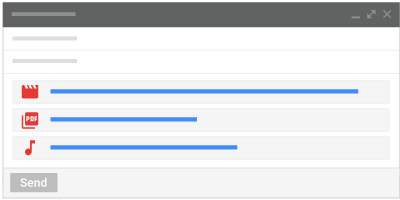



 Learning Center
Learning Center