Differences at a glance
In the past, you might’ve used the consumer (such as Microsoft® Office® 2013) version of Microsoft® Excel® outside of work. You’ll find many similar features, such as charts and pivot tables, and additional benefits when you use Google Sheets.
Get Sheets: desktop_windows sheets.google.com smartphone Android app | iOS app
Feature
In
Excel
Based on Office 2013
In Sheets
Feature
Real-time collaboration
In
Excel
Based on Office 2013
- Add collaborators*
- See changes as they occur*
- Add and reply to comments*
- Chat within the spreadsheet in real-time*
*Excel Online only, requires Microsoft account
In Sheets
- Add collaborators
- See changes as they occur
- Add and reply to comments
- Chat within the spreadsheet in real-time
Feature
Share your spreadsheet
In
Excel
Based on Office 2013
- Email a copy as an attachment
- Share a link in an email or chat window*
- Publish on the web*
*Excel Online only, requires Microsoft account
In Sheets
- Email a copy as an attachment
- Share a link in an email or chat window
- Publish on the web
- Share directly in Sheets
- Insert your Sheets file in an email
- Embed in Google Sites
Feature
Set sharing access
In
Excel
Based on Office 2013
2 access levels
- View only
- Edit access
*Excel Online only, requires Microsoft account
In Sheets
4 access levels
- View only
- Edit access
- Comment only
- Owner (can transfer ownership)
Feature
Control sharing visibility
In
Excel
Based on Office 2013
3 ways to control visibility*
- Specific people
- Anyone with the link
- Public on the web (searchable on the web)
*Excel Online only, requires Microsoft account
In Sheets
6 ways to control visibility
- Specific people or Google Groups
- Anyone with the link
- Anyone in your domain with the link (not searchable in Drive)
- Everyone in your domain (searchable in Drive)
- Public on the web (searchable on the web)
- Set sharing expiration dates
Feature
Version control
In
Excel
Based on Office 2013
- Access detailed versions of your spreadsheet
- Revert to an earlier version
- See who made which changes
*Excel Online only, requires Microsoft account
In Sheets
- Access detailed versions of your spreadsheet
- Revert to an earlier version
- See who made which changes
Feature
Work with Excel files
In
Excel
Based on Office 2013
Open your spreadsheet in Excel
In Sheets
3 ways to work with Excel files
- Convert Excel files to Sheets files in Drive
- Open Excel files directly in Drive (without installing Office) and save them to Drive
- Open Excel files in Office and save them to Drive
Feature
Security and protection
In
Excel
Based on Office 2013
- Disable options to forward, copy, or print spreadsheets*
- Protect spreadsheets and ranges with an encrypted password
* Requires the Windows Rights Management Services (RMS) Client
In Sheets
- Disable options to download, copy, or print spreadsheets for people with comment or view access
- Protect spreadsheets and ranges with ACL-based protection
- Prevent others from sharing spreadsheets
Feature
Create charts and graphs
In
Excel
Based on Office 2013
- Line, pie, bar, and area charts
- Scatterplots
- Histograms
- Maps
*Requires Microsoft add-in software
In Sheets
- Line, pie, bar, and area charts
- Scatterplots
- Histograms
- Maps
Feature
Formulas and pivot tables
In
Excel
Based on Office 2013
- Use formulas (built-in functions)
- Create pivot tables or pivot charts
In Sheets
- Use formulas (built in functions)
- Create pivot tables
- Get instant charts, graphs, and summary statistics
Work with spreadsheets
Your most important Excel features exist in Sheets, too.
Note: To improve compatibility with Excel keyboard shortcuts, you can override browser shortcuts.
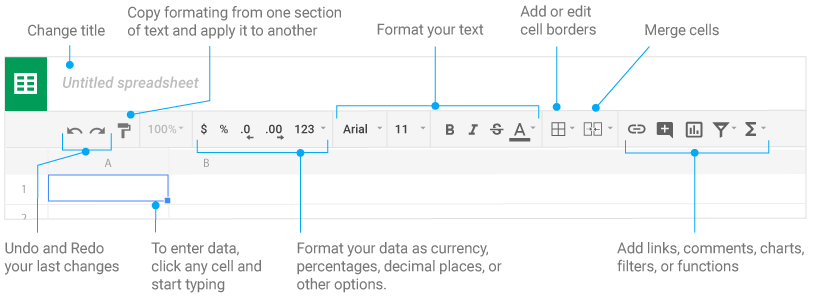
- Add rows, columns, and cells—Select a cell or block of cells. Then, on the menu bar, click Insert and choose where to add the row, column, or cells.
- Delete or hide rows and columns—Right-click the row number or column letter and select Delete or Hide.
- Delete a cell or a block of cells—Select the cells you want to delete. Click Edit > Delete cells and shift up, or Edit > Delete cells and shift left.
- Move rows and columns—Click the row number or column letter to select it. Then, drag it to a new location.
- Freeze header rows and columns—Keep some data in the same place as you scroll through the rest of your spreadsheet. On the menu bar, click View > Freeze and choose an option.

Share or unshare
Edit content directly
Add comments
Can edit
Share or unshare
check
Edit content directly
check
Add comments
check
Can comment
Share or unshare
remove
Edit content directly
remove
Add comments
check
Can view
Share or unshare
remove
Edit content directly
remove
Add comments
remove

Make a copy—Create a duplicate of your spreadsheet. This
is a great way to create templates.
See revision history—See all the changes you and others
have made to the spreadsheet or revert to earlier versions.
Download as—Download your spreadsheet in other formats,
such as Excel or PDF.
Publish to the web—Publish a copy of your spreadsheet as
a webpage or embed your spreadsheet in a website.
Email as attachment—Email a copy of your spreadsheet.

Work with functions
Your most important Excel functions exist in Sheets, too.
Note: You can add formulas automatically or create custom functions and macros using Google Apps scripts.
AVERAGE
Statistical Returns the numerical average value in a dataset, ignoring text.
AVERAGEIFS
Statistical Returns the average of a range that depends upon multiple criteria.
CHOOSE
Lookup Returns an element from a list of choices based on index.
COUNT
Statistical Returns the count of the number of numeric values in a dataset.
COUNTIF
Statistical Returns a conditional count across a range.
DATE
Date Converts a provided year, month, and day into a date.
FIND
Text Returns the position at which a string is first found within text.
GETPIVOTDATA
Text Extracts an aggregated value from a pivot table that corresponds to the specified row and column headings.
IF
Logical Returns one value if a logical expression is true and another if it is false.
INDEX
Lookup Returns the content of a cell, specified by row and column offset.
INT
Math Rounds a number down to the nearest integer that’s less than or equal to it.
LOOKUP
Lookup Looks through a row or column for a key and returns the value of the cell in a result range located in the same position as the search row or column.
MATCH
Lookup Returns the relative position of an item in a range that matches a specified value.
MAX
Statistical Returns the maximum value in a numeric dataset.
MIN
Statistical Returns the minimum value in a numeric dataset.
NOW
Date Returns the current date and time as a date value.
ROUND
Math Rounds a number to a certain number of decimal places according to standard rules.
SUM
Math Returns the sum of a series of numbers and/or cells.
SUMIF
Math Returns a conditional sum across a range.
TODAY
Date Returns the current date as a date value.
VLOOKUP
Lookup Searches down the first column of a range for a key and returns the value of a specified cell in the row found.
Do more with Sheets
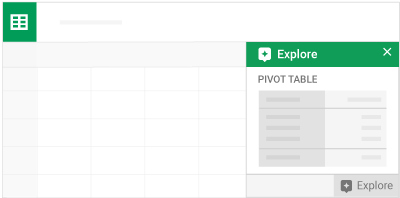
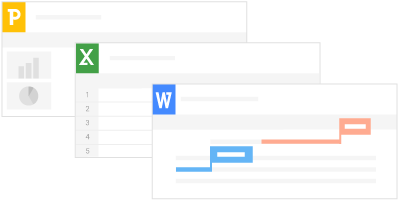




 Learning Center
Learning Center