What can you do with Tasks?
Keep track of your daily tasks, organize multiple lists, and track important deadlines with Google Tasks. Create and update your tasks from Gmail, Google Calendar, and the Tasks mobile apps. Tasks synchronizes across all your devices, so your lists and tasks go with you, wherever you are.
Note: This guide uses the new version of Gmail.
account_circle G Suite account
schedule 10 minutes

Open Tasks
Open Tasks
 On a web
browser in Gmail:
On a web
browser in Gmail:
Open Gmail, and on the right, click Tasks  .
.
 On a web
browser in Calendar:
On a web
browser in Calendar:
Open Calendar, and in the My calendars section, click Tasks.
On Android devices:
- Tap Play Store
 to open Google
Play.
to open Google
Play.
- Install the Tasks app.
On iOS devices:
Install the Tasks app for Apple® iPhone® or iPad®.
Note: If you can’t access Tasks, contact your G Suite administrator.

Gmail
Create lists and tasks
Let's start with creating task lists and tasks.
In this section, you learn how to:
Create a list
In Tasks, each task goes into a list. There's a default list that you can add tasks to, or you can create your own lists.

- At the top of the Tasks window, click the Down arrow arrow_drop_down> Create new list.
- Name the list and click Done.

- At the bottom of the Tasks window, click Switch list format_list_bulleted > New list.
- Name the list and click OK.

Gmail
Rename a list

- At the top of the Tasks window, click the Down arrow arrow_drop_down and select a list.
- Click More more_vert > Rename list.
- Enter a new name and click Done.

- At the bottom of the Tasks window, click Switch list format_list_bulleted > Rename list.
- Enter a new name and click OK.
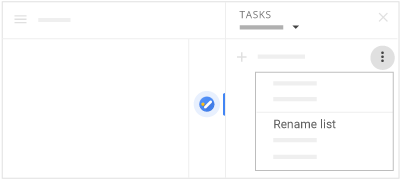
Gmail
Add tasks and subtasks
 Add a task
to a list:
Add a task
to a list:
- At the top of the Tasks window, click the Down arrow arrow_drop_down and select the list you want to add the task to.
- Click Add a task.
- Enter a task. As you enter text, the task automatically saves.

Gmail
 Create
a subtask:
Create
a subtask:
Creating a subtask indents it under a main task. To create a subtask, choose an option:
- Right-click a task and select Add a subtask.
- Under the main task, add a new task and press Command + ].
- Next to the main task, click Edit create and in the Add subtasks field, enter a task.
To un-indent a subtask, right-click the subtask and click Unindent. You can also click on the subtask and press Command + [.

Gmail
 Create
a task from an email:
Create
a task from an email:
- Drag an email into the Tasks window. The task is the email subject.
- In the task, a link appears so you can easily reopen the message.
 Add
a task to a list:
Add
a task to a list:
In the Tasks window, click under the list and start typing, or click Add task add.
 Create a subtask:
Create a subtask:
Select a task and click Actions > Indent or Un-indent.
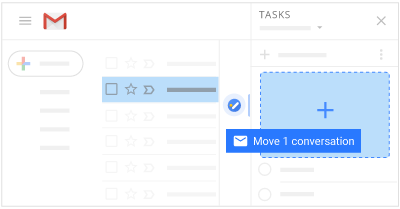
Gmail
Switch lists

At the top of the Tasks window, click the Down arrow arrow_drop_down and select a different list.

At the bottom of the Tasks window, click Switch list format_list_bulleted and select any list.

Gmail
Delete a list
If you delete a list, it can’t be restored.

- At the top of the Tasks window, click the Down arrow arrow_drop_down and select a list.
- Click More more_vert > Delete list.
Note: You can’t delete the default task list but you can rename it.

- At the bottom of the Tasks window, click Switch list format_list_bulleted and select a list.
- Click Switch list format_list_bulleted again and select Delete list.

Gmail
Organize and update tasks
In this section, you learn how to:
Add notes and due dates

- Select a list and next to a task in the list, click Edit create.
- Click Add details and enter notes for your task.
- Click Add date and select the due date for your task. Adding a due date also adds the task to Calendar.

- Next to a task in the list, click Edit details keyboard_arrow_right.
- Select the due date for your task. Adding a due date also adds the task to Calendar.
- Enter notes for your task.
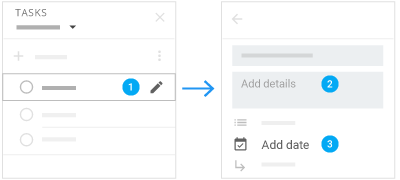
Gmail
Organize tasks

-
Move a task up or down in a list:
Hover over the task you want to move and drag the task up or down in the list to reorder it.
- Move a task to another list:
- Next to the task, click Edit create.
- Next to the list name, click the Down arrow arrow_drop_down and select another list.
- At the top, click Back arrow_back.
 Move a
task up or down in a list:
Move a
task up or down in a list:
Choose an option:
- Put your cursor to the left of a task until it turns into a hand. Then drag the task where you want it.
- Select a task, click Actions and select Move up or Move down.
 Move a
task to another list:
Move a
task to another list:
- Next to a task, click Edit details keyboard_arrow_right.
- Click Move to list and select a list.

Gmail
Sort tasks

At the top of the Tasks window, click More more_vert and choose how to sort your tasks:
- My order: Puts tasks in order entered. You can drag tasks to reorder them.
- Date: Sorts tasks by their due date.

At the bottom of the Tasks window, click Actions and choose an option:
- View in my order.
- Reverse sort order.
- Sort by due date.

Gmail
Remove and restore tasks

You can only restore a task for a short time. If you don’t see Undo, you can’t restore a task.
- Remove a task: Next to the task, click Edit create > Delete delete.
- Restore a task: At the bottom, click Undo.
 Restore
a task:
Restore
a task:
- Select Actions and select View completed tasks.
- Click Restore task check next to the task.
In Calendar, you can hide completed tasks. To hide a completed task, click Actions > Clear completed tasks.

Gmail
Complete a task
After you finish a task, mark it complete.
In this section, you learn how to:
Mark a task complete

Hover to the left of the task and click Mark complete check.

Check the box next to the completed task in the Tasks list. In Calendar, you can also mark a task as complete in the calendar grid.

Gmail
Manage completed tasks

View completed tasks: Next to Completed, click the Down arrow arrow_drop_down.
Delete completed tasks: Next to Completed, click the Down arrow arrow_drop_down. Then, hover over a task and click Delete delete.

View completed tasks: Click Actions > View completed tasks.
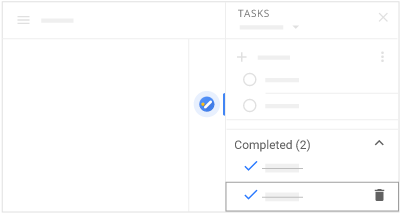
Gmail
Keyboard shortcuts
Work faster with Tasks using keyboard shortcuts.
In this section, you learn how to:
Use keyboard shortcuts in the Gmail window
Shortcut
Result
Shortcut
Shift + T
Result
Creates a task based on the open message.
Shortcut
G and then K
Result
Opens Tasks or shifts the cursor from Mail to the Tasks window.
Use keyboard shortcuts in the Tasks side panel
Shortcut
Result
Shortcut
Shift + Enter
Result
Enters task detail view.
Shortcut
Esc
Result
Exits task detail view.
Shortcut
Space
Result
Marks a task complete or incomplete.
Shortcut
Enter
Result
Enters inline edit mode.
Shortcut
Backspace
Result
Deletes a task.
Shortcut
Alt + Up
Result
Moves selected task up.
Shortcut
Alt + Down
Result
Moves selected task down.
Shortcut
Inline edit actions
Result
Shortcut
Esc
Result
Exits edit mode.
Shortcut
Command + ]
Result
Indents a task to create a subtask.
Shortcut
Command + [
Result
Un-indents a subtask.
Shortcut
Enter
Result
Adds a task.
 Learning Center
Learning Center