What can you do with Contacts?
Organize, review, and merge your contacts. Create personal mailing lists. Quickly send messages to groups of people you contact the most, without entering their addresses individually. With Google Contacts preview, it’s easy to keep all your contact information in one place and reach several people at once.
What you need:
account_circle G Suite account
schedule 10 minutes
Create contacts and contact groups
To get started, let’s create new contacts and contact groups.
In this section, you learn how to:
Access and view contacts
In Contacts preview
Access contacts:
To access your contacts and contact groups, choose an option:
- In a Chrome browser window, click the Apps Launcher apps > Contacts.
- In any browser window, go to contacts.google.com.
View a contact:
Click a contact name to view their details, such as email address, phone number, or a directory profile.
Note: Personal contacts appear in Contacts. If shared contacts are available for your domain, they appear on the left in Directory. If you send an email to someone who isn’t in Contacts, they’re automatically added to Other contacts. On the left, click More > Other contacts to see them.
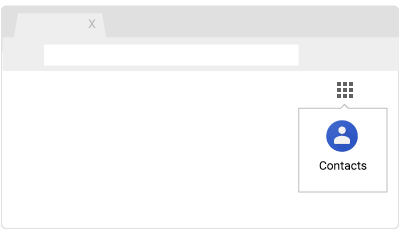
In old Contacts
Access contacts:
To access your contacts and contact groups, choose an option:
- In a Chrome browser window, click the Apps Launcher apps > Contacts.
- In any browser window, go to contacts.google.com.
View a contact:
Click a contact name to view their details, such as email address, phone number, or a directory profile..
Note: Personal contacts appear in My Contacts. Global contacts in your domain appear in the Directory group. (Global contacts only appear if your admin has enabled shared contacts for your domain.) If you send an email to someone who doesn’t already exist in My Contacts, they’re automatically added to Other Contacts.
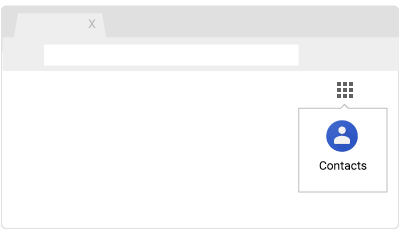
Add new contacts
In Contacts preview
- Open Contacts and click Add add_circle.
- Enter the contact's name and add any contact information.
- (Optional) If you want to add additional information such as a nickname or their mailing address, click More and fill in your details.
- Click Save.
- On the left, click Directory.
- Hover over the contact and click Add to contacts person_add.
- If you can’t see the contact you need, enter your contact’s name in the Contacts search box. Your contact should appear as you enter their details. Click the contact you’re looking for, or press Enter to see a full page of search results. Select your contact and click Add to contacts person_add.
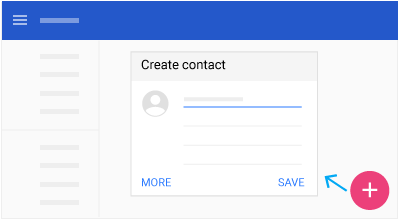
In old Contacts
Add a new contact:
- Click .
- Enter your contact's information.
-
(Optional) For additional fields, click .
The new contact saves automatically. Initially, the contact appears in My Contacts.
Move a contact to another group:
- Select the contact.
- Click Groups
 .
.
- Check the box of the group you want to move the contact to.
- Click Apply.
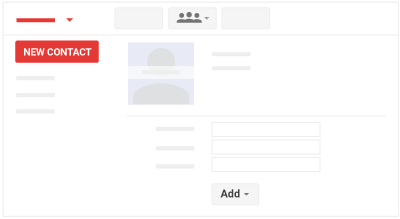
Create group contacts
In Contacts preview
Use labels to organize your contacts into contact groups.
 Create a new contact group label:
Create a new contact group label:
- On the left under Labels, click Create label add.
- Enter a name and click OK.
 Add
contacts to a group label:
Add
contacts to a group label:
- Check the box next to each contact name to select them.
- In the top right, click Manage labels label.
- Choose the group or groups you want to add the contacts to. You'll see a checkmark appear next to the groups you choose.
 Remove contacts from a group label:
Remove contacts from a group label:
- On the left, click a group name.
- Choose an option:
- Check the box next to the contact and in the top right, click Manage labels label > the group name.
- Next to the contact, click More more_vert > the group name.
 Rename or delete a contact group label:
Rename or delete a contact group label:
- On the left under Labels, find the group you want to rename or delete.
- If you want to rename the contact group, hover over the group and click Rename label edit. Enter a new name and click OK.
- If you want to delete a contact group, hover over the group and click Delete delete.
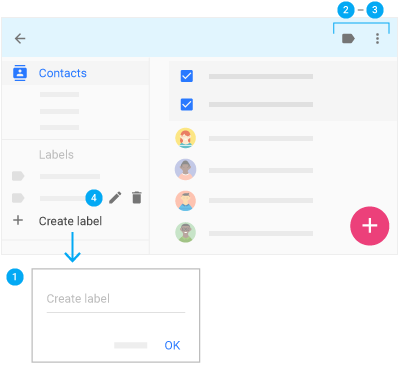
In old Contacts
Create a new contact group:
 Click
New Group.
Click
New Group.
 Enter a
contact group name and click .
Enter a
contact group name and click .
The new contact group appears under My Contacts. Click the My Contacts arrow to expand My Contacts.
Add contacts to a contact group:
 In
My Contacts, select the contacts you want to add
to the contact group.
In
My Contacts, select the contacts you want to add
to the contact group.
 Click Groups
Click Groups
 and do
one of the following:
and do
one of the following:
- Select the contact group you want to add the contacts to and click Apply.
- Select Create new to create a new contact group, enter a name, and click .
Add a global contact to your personal contacts:
- Select a contact in your Directory group.
- Click .
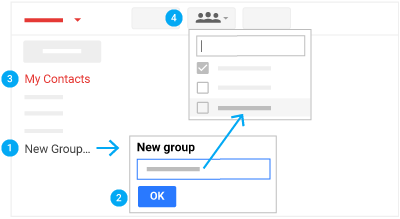
Email contacts and contact groups
After you set up your contacts, start sending email to individual contacts or contact groups.
In this section, you learn how to:
Email from Contacts
In Contacts preview
Email a contact from Contacts:
- Select a contact and at the top, click Email email.
- Compose a message and click .
Email a contact group from Contacts:
- On the left, select a contact group and check the box next to a contact to select them..
- To select all the contacts in the group, check the Select all box at the top.
- Click Email email and compose a message.
- Click .
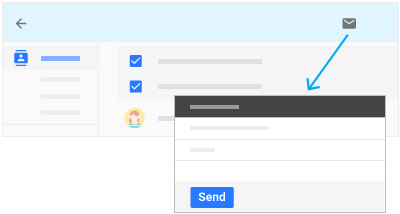
In old Contacts
Email a contact from Contacts:
- In My Contacts, select the contact you want to email.
- Click Email email and compose a message.
- Click .
Email a contact group from Contacts:
- Select the contact group under My Contacts.
- Check the box at the top of the contact group’s member list to quickly select everyone in the contact group. Or, select specific members by checking their names individually.
- Click Email email to compose a message to everyone you selected.
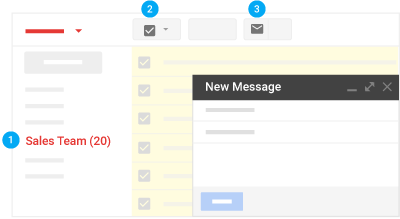
Email from Gmail
Email a contact or contact group from Gmail:
- In Gmail, click Compose.
- In the To field, start typing the address of the person or contact group. A list of matching addresses appears as you type.
- Click the address you want. For contact groups, each group member is added to the To list. If you don’t want to send the message to everyone in the contact group, click Remove close next to their name.
Note: To see a group mailing list address in the auto-complete list, you might have to send a mail to the list once.
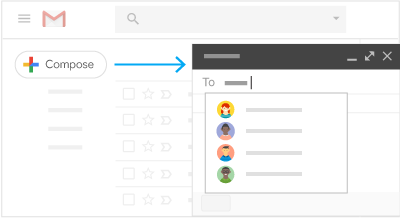
Organize contacts
Now that you know how to work with your contacts and contact groups, keep them organized to work faster.
In this section, you learn how to:
Search for contacts
In Contacts preview
Search for a contact:
- In the Contacts search box, enter a name, email address, or any other contact details. You’ll see matching results as you enter text.
- Click the contact you’re looking for or press Enter to see a full page of search results.
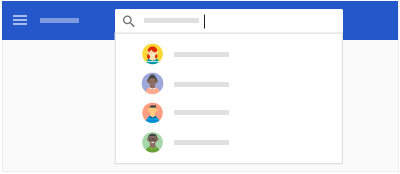
In old Contacts
Search for a contact:
- In the search box, enter a name, email address, or any other contact details. You’ll see matching results as you type.
- Click the contact you’re looking for.
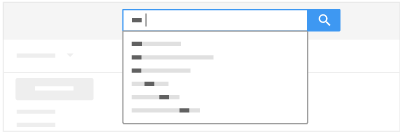
Merge duplicate contacts
In Contacts preview
Merge details for duplicate contacts:
- On the left, click Duplicates content_copy.
- Choose an option:
- To merge one contact at a time, at the bottom right of each duplicate, click Merge .
- To merge all duplicates at once, at the top right, click Merge all.
- (Optional) To manually merge contacts in your list:
- On the left, click Contacts.
- Check the box next to the contacts you want to merge.
- At the top right, click Merge call_merge.
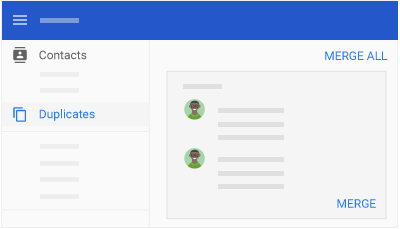
In old Contacts
If you have duplicate contacts, there are two ways you can merge them.
Merge duplicate contacts manually:
- Select the contacts you'd like to merge from your contacts list.
- Click and select Merge contacts.
- Make any edits to the suggested solution (if you'd like to change anything).
- Click .
Merge duplicate contacts automatically:
- Click and select Find and merge duplicates.
-
You'll see the contacts with duplicate data listed.
Note: If an entry has 2 or more contacts, check whether these are duplicate contacts before merging them. To see more contact information, click details next to each contact, then uncheck any that you don't want to merge.
-
When you're ready, click .
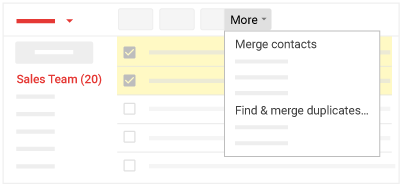
Update contact details
In Contacts preview
You can view and instantly edit details for a contact by hovering over the contact.
Update contact details:
- To star a contact, click Star star_border.
- To edit contact details, click Edit edit.
- To hide or delete a contact, click More more_vert > Hide from contacts archive or Delete delete.
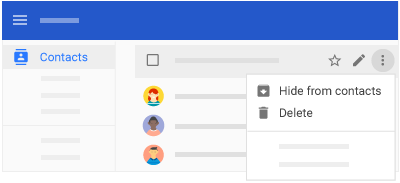
In old Contacts
Update contact details:
- Click the name of the contact and make changes to the contact’s details.
- In the upper-right corner, click .
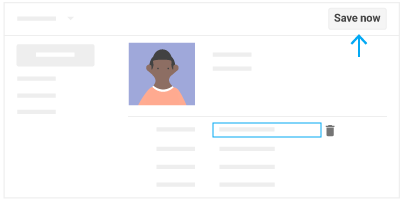
Delete or restore contacts and groups
In Contacts preview
 Delete a contact: On the left, click
Contacts, hover over the contact and click More
more_vert > Delete
delete.
Delete a contact: On the left, click
Contacts, hover over the contact and click More
more_vert > Delete
delete.
 Delete a contact group: On the left, click
Contacts. Hover over the contact and click More
more_vert > Delete
delete.
Delete a contact group: On the left, click
Contacts. Hover over the contact and click More
more_vert > Delete
delete.
 Restore contacts:
Restore contacts:
- On the left under Labels, click More expand_more > Undo changes.
- Choose a time to go back to and click Confirm.
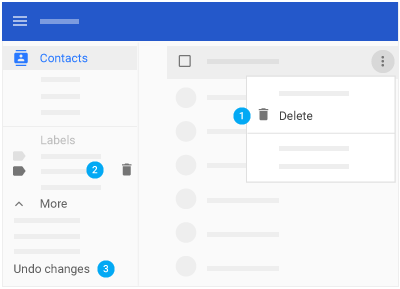
In old Contacts
Remove a contact from a contact group:
- Click the name of the contact and click Groups
 .
.
- Click the group you'd like to remove the contact from (boxes are checked next to the groups the contact is already in).
Delete contacts:
- In My Contacts, click the name of the contact.
- Click and select Delete contacts.
Delete groups:
- In My Contacts, click the name of the group.
- Click and select Delete group.
- Click .
Restore contacts:
- Click and select Restore contacts.
- Select the time you’d like to restore your Contacts to. You can restore contacts to any point within the last 30 days.
- Click .
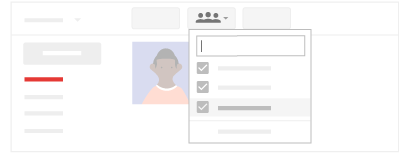
 Learning Center
Learning Center