What can you do with Drive?
With Google Drive, you can upload and store all of your files online. You can then share these files with your team and access them from any computer, smartphone, or tablet.
What you need:
account_circle G Suite account
schedule 10 minutes
Switching from a different cloud storage solution?
Learn more from these guides:
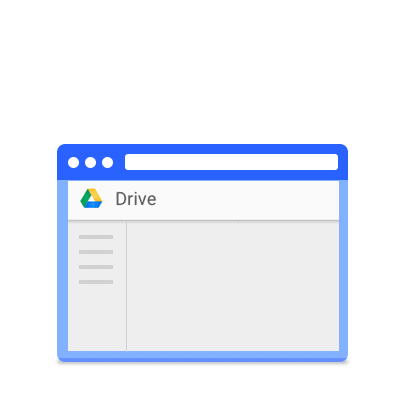
Upload and store
You can store any file in Drive: pictures, drawings, videos, and more. You only need to store a file in Drive on one device, and it will automatically be available on all your other devices. There are three ways to get your files into Drive.
In this section, you learn how to:
Upload files to Drive on the web
One way to store files in Drive is to upload a copy of them using your web browser:
- Go to Drive.
- Click , select File upload or Folder upload, and then choose the file or folder you want to upload.
- Click Open.
If you’re using the latest version of Chrome or Firefox®, you can simply drag files directly from your computer to the Drive page on your browser.
If you upload a file that matches the name of an existing file, Drive will add it as a new version, instead of creating a duplicate. To see the previous version of that file, you can manage versions.
When you see Upload complete, your files have uploaded successfully and can be accessed in any browser or device that has Drive installed.
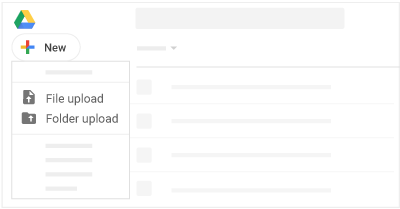
Store files on your desktop
Note: If you’re using Backup and Sync backup instead of Drive File Stream, see Back up and sync files with Google Drive.
If you want to work on files from your desktop, install Drive File Stream. All your Drive files appear and can be streamed on demand, so they don’t take up all your storage space on your computer.
(If you decide later to uninstall Drive File Stream, your Drive files won’t be affected. They can still be accessed from Drive on the web.)
Drive File Stream is only available if your G Suite administrator has turned it on for your organization or team.
Install Drive File Stream:
- On your computer, follow the installation instructions in the Drive Help Center. You'll then see Drive File Stream drive_file_stream at the bottom right on Windows or at the top right on Mac.
- Click Drive File Stream drive_file_stream.
- Click Open Google Drive Folder folder_mydrive to access your Drive files and folders.
When you install Drive File Stream on your computer, it creates a drive in Microsoft® Windows® Explorer or a device in Apple® Mac® Finder® named Google Drive. All your Drive files appear here.
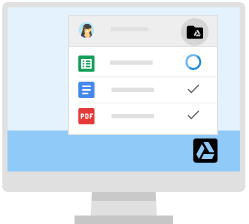
Move files to a folder:
- Decide which files you want to store in Drive.
- (Optional) Organize the files in folders the way you want
them to appear in Drive.
- Click Drive File Stream drive_file_stream.
- Click Open Google Drive Folder folder_mydrive.
- Move the files and folders into a folder. From now on, these files exist in the Drive folder and are synchronized with other devices that also have Drive installed.
If your internet connection breaks or you need to go offline in the middle of a sync, Drive File Stream picks up where it left off when you’re back online.
Pause syncing:
- Click Drive File Stream drive_file_stream.
- Click More more_vert > Pause Syncing.
When paused, Drive File Stream won't upload local changes to Google Drive, and new versions of files made available offline won't be downloaded. Click Resume Syncing to start sync back up.
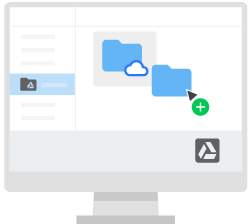
Upload files from your phone or tablet
You can also use the Drive app to store files on your Android or iOS device. (If you decide later to uninstall the app, your Drive files won’t be affected and can still be accessed from Drive on the web.)
- Depending on your device, choose one of these options:
-
Android phone or tablet: Tap Google Play
 .
.
-
iOS devices: Tap App Store
 .
.
-
Android phone or tablet: Tap Google Play
- Find and install the Google Drive app.
- Open the app containing the file you want to upload, tap Share, and then tap Drive.
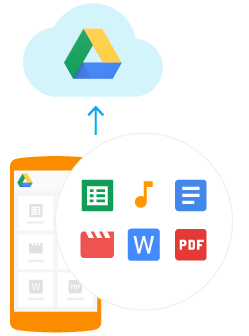
Access your files
Drive simplifies your work by making the latest version of your file available automatically across the web and all your devices.
After you store your files in Drive, you can get to them on any computer, smartphone, or tablet. When you change or delete a file stored in one location, Drive makes the same change everywhere else, so you don’t have to.
In this section, you learn how to:
Check your sync status
On the web
When you see Upload complete, your files have uploaded successfully and can be accessed in any browser or device that has Drive installed.
On your computer
Dragging files to a folder in Drive File Stream automatically uploads them to Drive on the web (though it might take a moment for files to sync).
Files with autorenew haven’t been uploaded to Drive yet.
Files with done have uploaded successfully and can be accessed from Drive in any browser or from any device with Drive installed.
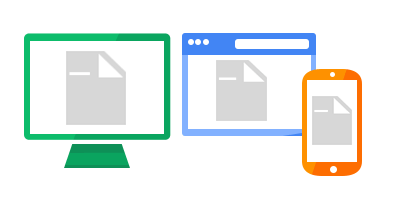
Access your files from any device
After your files sync, you can access them from any browser or device.
Browser or device
Requirements
How to access
Browser or device
web Web browser (any device)
Requirements
Install any web browser.
How to access
Go to drive.google.com.
Browser or device
desktop_windows Computer
Requirements
Install Drive File Stream from the Drive Help Center.
How to access
Click Drive File Stream drive_file_stream and then Open Google Drive folder_mydrive.
Browser or device
smartphone Mobile devices
Requirements
Install the Drive app from the Play Store (Android) or App Store (iOS®).
How to access
Open the Drive app on your device.
Access your files offline
Internet outages and long plane rides shouldn’t prevent you from working in Drive.
Set up offline access so that the next time you don’t have internet access, you can view your documents, shuffle folders around, and edit files stored in Drive.
Important: To make sure other people can’t see your files, set up offline access on devices that only belong to you.
On the web
Chrome browser only
Set up offline access for Google Docs, Sheets, and Slides:
- In Drive, click Settings settings > Settings.
- In the Offline section, check the Edit offline box.
- Click .
To set up offline access on mobile devices, see Access stored Drive files without the internet.
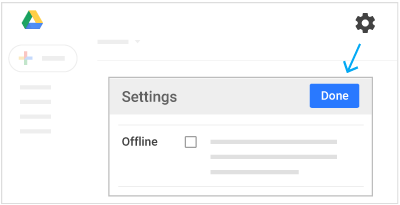
On your computer
Set up offline access for PDFs, Microsoft® Office® files, and more on your desktop:
- Click Drive File Stream drive_file_stream.
- Click Open Google Drive folder_mydrive.
- Right-click the file or folder you want to access offline.
- Click Drive File Stream > Available offline.
View and update
In this section, you learn how to:
Preview and download stored files on the web
To take a quick look at a Drive file, right-click it and select Preview.
In the overlay, you can:
- Scroll down or up in your file.
- Click Left arrow arrow_back_ios or Right arrow arrow_forward_ios to see the previous or next file in Drive.
- Open your file to edit it.
- Print your file.
- Click Download file_download to download your file.
- Click More more_vert to share, move, rename a file, and more.
To save a file to access later, download it one of the following ways:
- From the preview screen, click Download file_download.
- From Drive, select a file, click More more_vert, and select Download file_download.
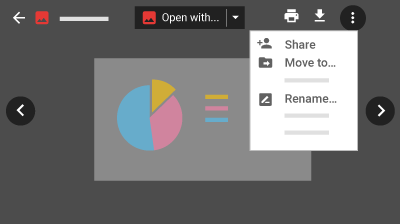
Open your files
On the web
In Drive, double-click the file you want to open.
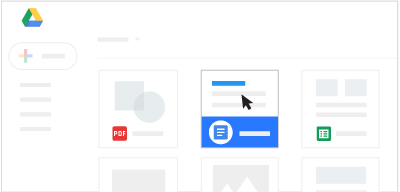
On your computer
- Click Drive File Stream drive_file_stream.
- Click Open Google Drive folder_mydrive.
- Double-click the file you want to open.
- Files created by Docs, Sheets, Slides, or Forms open in your browser.
- Other files open in their regular applications on your computer.
Update Drive files
On the web
To restore an earlier version of a file that wasn't created in Docs, Sheets, or Slides:
- Right-click the file and select Manage versions.
- Click Upload new version and select a file from your computer.
- When the new version is done uploading, click Close.
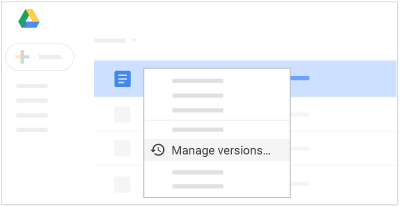
On your computer
To update a file, just open it from Drive File Stream drive_file_stream on your desktop. Make your changes. They’ll automatically update to Drive on the web.
It works the other way around, too. Changes you make in Drive on the web sync back to your computer. Your files and folders are now up to date everywhere.
Delete your files
If you remove a file you own in Drive on any device, it's automatically removed from Drive on all of your devices and on the web.
Note: Removed files you own are moved to Trash in Drive and still count towards your total storage, until you permanently delete them on the web.
On the web
Select the files or folders you want to remove and click Remove delete.
Delete files permanently: To permanently delete a file when you’re in Trash, select the file and click Delete forever. To permanently delete all your Trash files, click and select Empty trash.
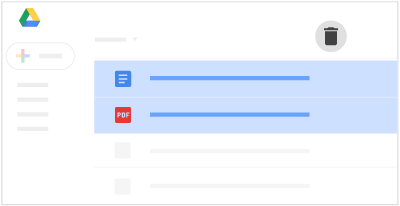
On your computer
Just select the files or folders you want to remove and delete them as you would any other file on your computer.
Restore deleted files
If you change your mind after deleting a file or folder, you can restore it to Drive. Whether you delete it from Drive on the web or from your computer in Drive File Stream, you restore it the same way.
On the web
Open Drive and click Trash delete. Select the files you want to restore and click Restore.
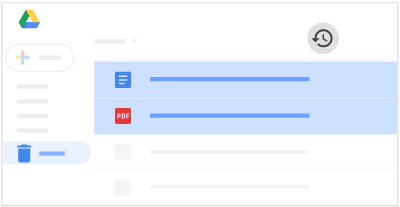
Organize and search
Now that all your files are in Drive, here are some of the key ways you can stay organized.
In this section, you learn how to:
Create folders
Any new folders you create in your computer’s Drive File Stream folders or in Drive on the web automatically appear on your devices so that you’re organized everywhere.
On the web
In Drive, click New > Folder.
On your computer
Using Drive File Stream, create new folders in Google Drive (My Drive or Team Drives) the same way you create other folders on your computer.
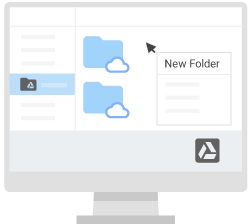
Move files to folders
On the web
Move a file in My Drive:
- Select the file.
- Click More more_vert > Move to drive_file_move.
- Select the folder and click or .
You can also drag files and folders to a folder in My Drive on the left.
Organize files in the Search results, Recent, Starred, Shared with me views:
Note: If you move a file under Shared with me, it only moves your copy.
- Select the file and if it’s not in My Drive, click Add to My Drive add_to_drive.
- Click Move to drive_file_move, select the folder, and click or .
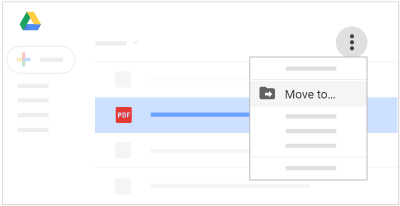
On your computer
Select the files you want to move and drag them to any folder in Google Drive, the same way you’d move any other file on your computer.
Star important files and folders
On the web
Flag important files or folders to find them quickly later. Just right-click a file or folder and select Add star.
To see all your starred files and folders, in the left sidebar, click Starred.
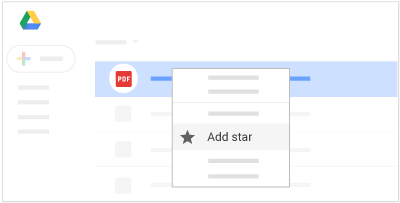
Search and sort your files and folders
On the web
It can be difficult to browse through hundreds of files just to find the one you need. So, try searching Drive instead.
In Drive’s search box, enter a word or phrase. To help you search faster, Drive suggests search terms as you enter text. Click one of the suggestions to open it, or click Search search to see a list of results.
Search for files or folders in Drive:
- Advanced search options—In the search box, click the Down arrow arrow_drop_down to see the search options. Choose any option or combination of options to filter your results further.
- Sorting options—Click Sort options sort_by_alpha to sort files in any of these ways:
- Last modified—See items that were recently modified by anyone (not just you). This might help you keep track of things that your collaborators have recently changed.
- Last edited by me—See the files or folder that you’ve changed.
- Last opened by me—Find files you recently opened, regardless of whether you’ve edited them. This is a great way to get back to items you were recently viewing, if you accidentally closed a tab in your browser, or if you didn’t bookmark something.
- Name—See your files in alphabetical order.
Search a folder in Drive:
You can only search folders that are in My Drive or Team Drives. If you want to search a folder that is shared with you, you need to add the folder to My Drive first.
- In the search box, click the Down arrow arrow_drop_down and in the Advanced search window, go to the Location field.
- (Optional) To search for a specific word or phrase related to the file or folder, enter the word or phrase in the search box.
- Next to Location, click Anywhere and choose the location you want to search.
- When you find the folder you want to search, click .
- Click to open the folder and search for your file.
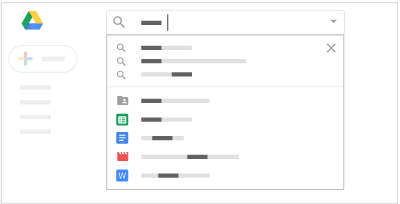
Share and collaborate
After you share Drive files or folders, you can work on them with teammates or even people outside of your company.
In this section, you learn how to:
Share files and set access levels and visibility
On the web
Share a file you own or can edit:
- Select the file or folder you want to share.
- Click Share person_add.
- In the Share with others box:
- Enter the email addresses or Google Groups you want to share with.
- Choose what kind of access you want to grant:
- Is owner (Files you own only)—You can make someone else the owner. You still have edit access, unless the new owner changes your permission.
- Can edit—Collaborators can add and edit content as well as add comments.
- Can comment (Select files only)—Collaborators can add comments, but not edit content.
- Can view—People can view the file, but not edit or add comments.
- If you want to control how visible your files are to other people, such as keeping them completely private or allowing anyone on the web to see them, click Advanced > Change and choose an option. The options available will depend on your admin’s settings for your organization.
- Click .
Everyone you shared the document with will receive an email notification. After you've shared a file, you can get the link by selecting the file and clicking Get shareable link link.
Stop sharing a file or folder you own:
- In Drive, select the shared file or folder.
- Click Share person_add.
- Click Advanced.
- Next to the person you want to stop sharing the file or folder with, click Remove close.
- Click .
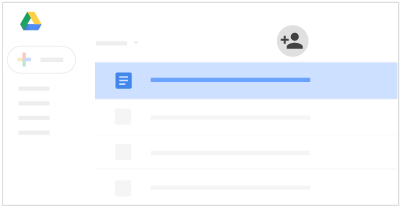
View Drive activity and file details
On the web
You can keep track of changes to items created in or uploaded to Drive. You can also see specific information about your files and folders. To view the activity for a specific file or folder, select the file or folder and click View details info.
Activity tab:
Click View details info > Activity to see changes to items in Drive, such as:
- Uploading, moving, and removing
- Sharing and unsharing
- Renaming, editing, and commenting
- Who made the change
- People affected by the change
Details tab:
- Click View details info > Details
to see information and changes, such as:
- File type and owner
- Folder size and number of items
- Person who last modified, created, or opened the item
- Click Edit create to add a description of the item.

Collaborate with Google Docs editors
On the web
In Google Docs, Sheets, Slides, Forms, and Google Sites, you can work together in the same document in real time. Commenting on any file brings a conversation into context so you avoid back-and-forth email and lost time.
Just click New and select one of the file types below. Now all you need to do is share the file with your team to collaborate on a draft or key issue.
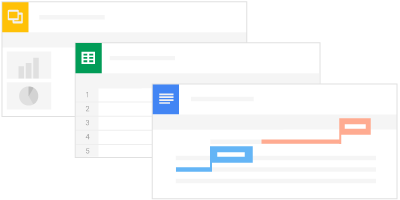
Editor
Description
Example uses
Editor
Google Docs
Description
Text documents
Example uses
Proposals, reports, shared meeting notes
Editor
Google Sheets
Description
Spreadsheets
Example uses
Project plans, budget sheets
Editor
Google Slides
Description
Presentations
Example uses
Pitch decks, training modules, team presentations
Editor
Google Forms
Description
Surveys
Example uses
Customer satisfaction surveys, group polls
Editor
Google Drawings
Description
Shapes, charts, and diagrams
Example uses
Flowcharts, organizational charts, website wireframes, mind maps
Editor
Google Sites
Description
Websites
Example uses
Team sites, project sites, resume sites
 Learning Center
Learning Center