Differences at a glance
In the past, you might’ve used the consumer (such as Microsoft® Office® 2013) version of Microsoft Word® outside of work. You’ll find many similar features, such as text formatting and tables, and additional benefits when you use Google Docs.
Get Docs: desktop_windows docs.google.com smartphone Android app | iOS app
Feature
In
Word
Based on Office 2013
In Docs
Feature
Real time collaboration
In
Word
Based on Office 2013
- Add collaborators*
- See changes as they occur*
- Add and reply to comments*
- Chat within the document in real time*
In Docs
- Add collaborators
- See changes as they occur
- Add and reply to comments
- Chat within the document in real time
- Suggest edits
Feature
Share your document
In
Word
Based on Office 2013
- Email a copy as an attachment
- Share a link in an email or chat window*
- Publish on the web*
In Docs
- Email a copy as an attachment
- Share a link in an email or chat window
- Publish on the web
- Share directly in Docs
- Insert your Docs file in an email
- Embed in Google Sites
Feature
Set sharing access
In
Word
Based on Office 2013
2 access levels*
- View only
- Edit access
In Docs
4 access levels
- View only
- Edit access
- Comment only
- Owner (can transfer ownership)
Feature
Control sharing visibility
In
Word
Based on Office 2013
3 ways to control visibility*
- Specific people
- Anyone with the link
- Public on the web (searchable on the web)
In Docs
6 ways to control visibility
- Specific people or Google Groups
- Anyone with the link
- Anyone in your domain with the link
- Everyone in your domain (searchable in Drive)
- Public on the web (searchable on the web)
- Set sharing expiration dates
Feature
Version control
In
Word
Based on Office 2013
- Access detailed versions of your document
- Revert to an earlier version
- See who made which changes*
In Docs
- Access detailed versions of your document
- Revert to an earlier version
- See who made which changes
Feature
Work with Word files
In
Word
Based on Office 2013
Open your document in Word
In Docs
3 ways to work with Word files
- Convert Word files to Docs files in Drive
- Open Word files directly in Drive (without installing Office) and save them to Drive
- Open Word files in Office and save them to Drive
Work with documents
Your most important Word features exist in Docs, too.

Make a copy—Create a duplicate of your document.
See revision history—See all the changes you and others have made to the document or revert to earlier versions.
Download as—Download your document in other formats, such as Word or PDF.
Publish to the web—Publish a copy of your document as a webpage, or embed your document in a website.

Image—Insert an image from your computer, the web, Drive, and more.
Link—Add a link to a webpage or a header or bookmark in your document.
Drawing—Create pictures, flowcharts, diagrams, and more.
Table—Select the number of columns and rows to create a table.
Bookmark—Add shortcuts to specific places within your document.
Table of contents—Create an autogenerated table of contents that links to each heading (where you’ve applied heading styles).
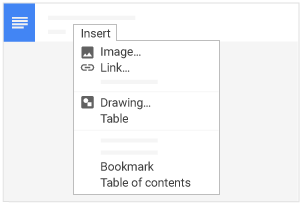
Share or unshare
Edit content directly
Suggest edits
Add comments
Can edit
Share or unshare
check
Edit content directly
check
Suggest edits
check
Add comments
check
Can comment
Share or unshare
remove
Edit content directly
remove
Suggest edits
check
Add comments
check
Can view
Share or unshare
remove
Edit content directly
remove
Suggest edits
remove
Add comments
remove

Do more with Docs
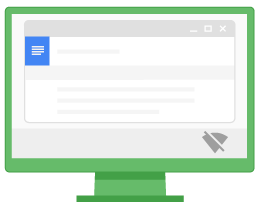
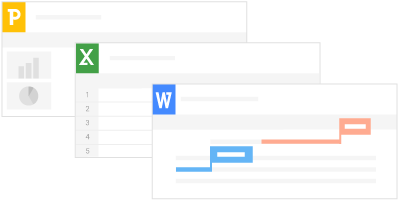




 Learning Center
Learning Center