
-
1. Create a task to plan the meeting
 To open Tasks
in Gmail, click Tasks
To open Tasks
in Gmail, click Tasks  on the
right.
on the
right.
 To open Tasks
in Calendar, in the My calendars section,
click Tasks.
To open Tasks
in Calendar, in the My calendars section,
click Tasks.

-
2. Discuss your meeting requirements over email or Hangouts chat
Compose a new email:
- Open your Gmail inbox.
- In the left sidebar, click Compose.
A new email opens near the bottom corner of your Gmail window. - Just start typing to compose your email.
Email you’ve started writing, but haven’t sent, are automatically saved in Drafts on the left sidebar.
Start a Hangout from Gmail:
- To set up Hangouts for Gmail, open Gmail
and in the bottom-left corner of your inbox, click Hangouts
hangout.
Note: If you don’t see Hangouts hangout, you may need to turn on Hangouts first. - On the left of the Gmail window, click the name of the person you want to contact to open a Hangout.
- If the person you’re trying to reach isn’t on the list, click New
conversation
addand enter the person’s name in the search box.
- Scroll down the list of suggestions and click the person you want to start a Hangout with.
- Send a chat message or click Video call videocam.

-
3. Block off time in your Calendar to prepare for the meeting (example: Do not disturb - preparing for meeting)
- In calendar.google.com, click an empty time slot in the
calendar grid and click Event. You can also click
Create
add.
- (Optional) To create an event using another calendar, next to your name, click the Down arrow arrow_drop_down and select a calendar.
- Add an event title, date, and time, and click More options or SAVE.

- In calendar.google.com, click an empty time slot in the
calendar grid and click Event. You can also click
Create
-
4. Create your agenda
You can create a new document right in Docs or in Google Drive.
In Docs, click Create new document add.
In Drive, click New > Google Docs > Blank document or From a template.

-
1. Create a new event
- In calendar.google.com, click an empty time slot in the
calendar grid and click Event. You can also click
Create
add.
- (Optional) To create an event using another calendar, next to your name, click the Down arrow arrow_drop_down and select a calendar.
- Add an event title, date, and time, and click More options or SAVE.

- In calendar.google.com, click an empty time slot in the
calendar grid and click Event. You can also click
Create
-
2. Add guests
- Open your event.
- In the Guests tab, go to Add
guests and enter the first few letters of a person’s name or
email address in the box.
Matching names and addresses in your organization’s directory appear as you enter text.
Tip: You can also add a Google Groups mailing list address to invite a large group of people at once. For more information about inviting a large group, see managing large events in Calendar. - Click a suggestion to add that person to the event. If no suggestions appear, enter your guest’s full email address.
- (Optional) To mark a guest’s attendance as optional, hover over the guest name and click Mark optional person.
- (Optional) To allow guests to modify the event, invite others, or see the guest list, under Guests can, check the appropriate boxes.
Note: If you create an event in Calendar and don't give permission to your guests to modify an event, they won't be able to change the event's date or time on their own calendar.

-
3. Find a time that works for everyone across time zones
- Click Settings settings > Settings.
- Scroll to Time zone tab, click Primary time zone, and select your time zone.
- Enter a label for your time zone.
- (Optional) To show another time zone, check the Display secondary time zone box. Then, select the time zone and enter a label. To switch them, click Swap swap_vertical_circle.
- (Optional) To update your time zone by location, check the Ask to update my primary time zone to current location box.
You can change the time zones for an event if you own the event, or have edit permission:
- In your calendar grid, click the event and click Edit mode_edit.
- At the top, next to the date and time, click Time zone.
- (Optional) To show different time zones for your event’s start and finish, check the Use separate start and end time zones box.
- Select the new time zone.
- Click OK.
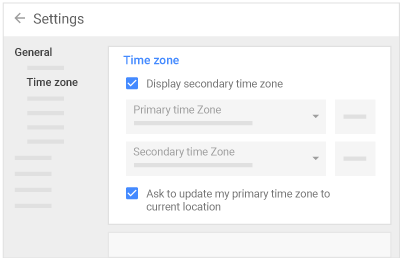
-
4. Book rooms
Note: If you don't see resources or room details, your G Suite administrator might not have set them up for your organization.
- Open an event.
- Click the Rooms tab.
- In the search box, enter a room or building name, floor, or resource name (such as a phone or Chromebox for meetings). As you enter text, results appear below the search box.
- (Optional) Hover over a room to see details, such as:
- group Room capacity
- business Location
- videocam Audio or video equipment
- info_outlineOther features available in the meeting room, such as wheelchair access or a whiteboard
- sort Additional information
- Click the result you want to add it to the event.

-
5. Set up videoconferencing for remote guests
It’s easy to schedule a Meet video meeting in Calendar—just add one or more guests to the event, or click on Add conferencing. After you save the event, a meeting link and dial-in number are added to the event.

-
6. Add event details, such as the agenda or meeting instructions
- Choose a time zone.
- Set up a recurring event.
- Find a time—Find a time when your coworkers are free for the meeting.
- Add event details—Add the meeting location, send event notifications, and more.
- Add video conferencing—Add a video meeting to your event.
- Add an event description—Add details, such as contact information, instructions, or links for your event. Format your description by adding bold, italic, or underline, or add lists and links.
- Add attachments—Attach files, such as documents or presentations to your events.

-
7. Save to send email invitations
When you’re finished filling in the details, save your event and send invitations.
- Click SAVE.
- Click Send to notify guests by email or Don’t Send if you don’t want to notify guests at this time.
- If you’re inviting people outside of your organization, click Invite External Guests to notify them or Continue Editing to notify them later.
Update an existing event:
You can update an event time, invite more guests, add a note, and more.
- In the Calendar grid, click the event and then click Edit create.
- Make your change, such as updating an event time, or attaching a file.
- Click SAVE.

-
1. Check who accepted and declined your invite
- In Calendar, open your event and in the guests field, see responses from your guests.
- If you invite a group to an event, click the Down arrow arrow_drop_down to see responses from your guests.

-
1. Create and share meeting materials
- In Google Drive, open your file in Docs, Sheets, or Slides.
- In the top-right corner, click Share.
- Type the names of the people you want to share the file with.
Note: If you can't add people outside your company, see your G Suite administrator.
- Select Can edit, Can comment, or Can view, depending on how you want to set the user permissions.
- Make sure the Notify people via email box is checked, and click Send.

-
2. Attach agendas and meeting materials to your invite
- In Calendar, create or open an event.
- In the Add description section, click Attach attach_file.
- Select a file from Google Drive, or click Upload or Previously selected to add a file from your computer.
- Click SAVE.

-
3. Discuss your agenda with targeted comments
- In Docs, Sheets, or Slides, select the text you'd like to comment on.
- Click Add comment add_comment.
- Type your comment. To address it to a specific person, type the
plus (+) sign and their email in the comment text. For example:
+cassy@solarmora.com.
The person can make their changes and reply to your comment. - When you’re satisfied with the outcome, click Resolve.

-
4. Send updates and notes to your guests
- In Calendar, click the name of the event in your calendar grid.
- Click Edit create and make your changes to the event.
- Click Email guests email and enter a message.
- Click Send.

-
1. Join your meeting
- In Calendar, click the event you want to join.
- Click Join Hangouts Meet and in the window that opens, click Join meeting.

-
2. Present, discuss, and collaborate on materials
-
In Drive, click New > Google Docs or open the file you want to share or present.
-
(Optional) To edit a document simultaneously with your guests:
- In the upper-right corner, click Share.
- Add a title to your document and click Save.
- Add your meeting guests and give everyone Can edit access.
- Click Send.
-
Open Hangouts Meet and join the meeting.
-
Click Present now and choose what to share:
- Your entire screen
- A window
-
Click Share.
Now people can follow along as you present. To stop sharing your screen at any time, click Stop sharing.

-
-
3. Assign tasks
- In Docs, Sheets, or Slides, select the text you'd like to comment on.
- Click Add comment add_comment.
- Type your comment. To address it to a specific person, type the plus (+) sign and their email in the comment text. For example: +cassy@solarmora.com.
- The person can make their changes and reply to your comment.
- When you’re satisfied with the outcome, click Resolve.

-
1. Send follow-up email
- In Calendar, click the name of the event in your calendar grid.
- Click Edit create and make your changes to the event.
- Click Email guests email and enter a message.
- Click Send.

-
2. Track progress by assigning action items in your agenda
If you can’t collaborate in real time, you can leave feedback and questions on the side of the document for team members to look at when they open the file.
- Open Docs and select a section of text.
- On the toolbar, click Add comment add_comment.
- Add your notes and click Comment.
If a comment is important for a specific collaborator to see, enter add followed by their address. They’ll get an email with your comment, along with a link to the document. They can then reply to your comments to answer questions or start a discussion.
When you’re done with a comment, click Resolve.

-
3. Schedule follow-up meetings to get status updates
- In calendar.google.com, click an empty time slot in the
calendar grid and click Event. You can also click
Create
add.
- (Optional) To create an event using another calendar, next to your name, click the Down arrow arrow_drop_down and select a calendar.
- Add an event title, date, and time, and click More options or SAVE.

- In calendar.google.com, click an empty time slot in the
calendar grid and click Event. You can also click
Create
 Learning Center
Learning Center